Step 1: Download IPTV Smarters Player
The first step to setting up IPTV on your Android device is to download the IPTV Smarters Player app. You can get it easily by following these simple instructions:
- Open your web browser on your Android device.
- Visit the official IPTV Smarters website by clicking on the following URL: https://www.iptvsmarters.com/smarters.apk.
- Once the page loads, find the download link of the IPTV Smarters Player app.
- Click on the download link to start the download process.
- Wait for the app to download. The time it takes will depend on the speed of your Internet connection.
Step 2: Install the app
Once the download is complete, follow these steps to install the IPTV Smarters Player app on your Android device:
- Navigate to where the APK file was downloaded. You’ll usually find it in your “Downloads” folder.
- Tap on the APK file to start the installation process.
- If prompted, grant the necessary permissions to install the app.
- Wait for the installation to complete.
- Once the installation is complete, you will see the IPTV Smarters Player app icon on the home screen of your Android device.
Configuration de IPTV Smarters Player
Now that you have installed the IPTV Smarters Player app on your Android device, it’s time to configure it with your IPTV subscription information.

Step 3: Enter your login information
To access your IPTV channels, you will need to enter the login information provided to you when you subscribed to the service. Here’s how to do it:Open the IPTV Smarters Player app by tapping on its icon.
When you launch the app for the first time, you will be prompted to enter your login information. This usually includes your username and password.
Enter login information accurately.
Once finished, click “LOGIN” to continue.
Step 4: Add a user
After successfully logging in, it’s time to add a user to the app. Follow these steps:
- In the IPTV Smarters Player app, locate and click “ADD USER”.
2. Wait a few seconds while the app processes your request.
Step 5: Access Live TV Channels
Now that you’ve added a user, it’s time to explore the live TV channels available to you:
1. Find the “Live TV” icon in the app. It is usually represented by a red arrow pointing towards it.
2. Click on the “Live TV” icon.
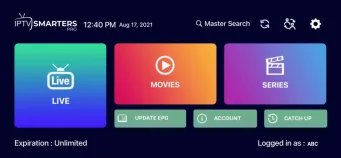
Step 6: Select your channel group
You’re almost there! Now choose the group of channels you want to watch:
1. Inside the app you will find a list of channel groups. Select the one that interests you.
Step 7: Start Watching
To start watching the channel you selected, follow these final steps:
1. Locate the channel you want to watch in the chosen channel group.
2. Double-click the channel to switch to full-screen mode.
Congratulations ! You have successfully set up IPTV on your Android device using the IPTV Smarters Player app.
Conclusion
IPTV provides a convenient way to enjoy TV content on your Android device, and the IPTV Smarters Player app makes the setup process easy. By following the steps in this guide, you can start streaming your favorite channels and shows with ease.
FAQ (Frequently Asked Questions)
- Qu’est-ce que IPTV Smarters Player ?
IPTV Smarters Player est une application populaire qui permet aux utilisateurs de diffuser du contenu télévisuel sur Internet. Elle est compatible avec les appareils Android et offre une interface conviviale.
-
1. What is IPTV Smarters Player?
IPTV Smarters Player is a popular application that allows users to stream TV content over the Internet. It is compatible with Android devices and offers a user-friendly interface
2. Can I use IPTV Smarters Player on other platforms?
Although IPTV Smarters Player is primarily designed for Android, versions are available for other platforms such as iOS and Windows.
3. Is IPTV legal?
IPTV itself is a legal technology, but the legality of specific IPTV services may vary depending on the region. Always ensure that you use IPTV services in compliance with local laws.
4. Do I need a subscription to use IPTV Smarters Player?
Yes, you will need an IPTV service subscription to use IPTV Smarters Player. You will receive login information from your service provider.
5. Can I watch live TV channels with IPTV Smarters Player?
Yes, IPTV Smarters Player allows you to access and watch live TV channels from different sources, depending on your subscription.
